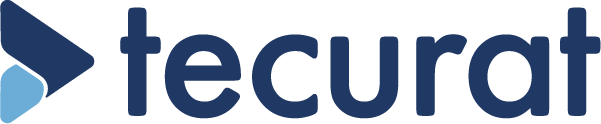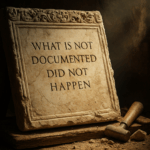AERcodes – the Web Application from tecurat
Optimize handling with IMDRF-Codes for adverse event reporting
Our user-friendly web application AERcodes (Adverse Event Reporting Codes) simplifies the handling of IMDRF tables and provides more clarity. With just a few clicks, you can collect relevant codes and seamlessly transfer them into your system. This makes your work not only easier, but also more efficient.
In this How-To, we will show you how to get the most out of AERcodes.
You can find our tool at the following link
The tool interface consists of five areas, as shown in figure 1:
Area 1 – Information window about the versions of each table
Area 2 – Selection field for annexes A-G and corresponding tables
Area 3 – Hierarchical listing of terms and codes according to the selected annex
Area 4 – Information about the selected code
Area 5 – Clipboard: Listing of selected codes
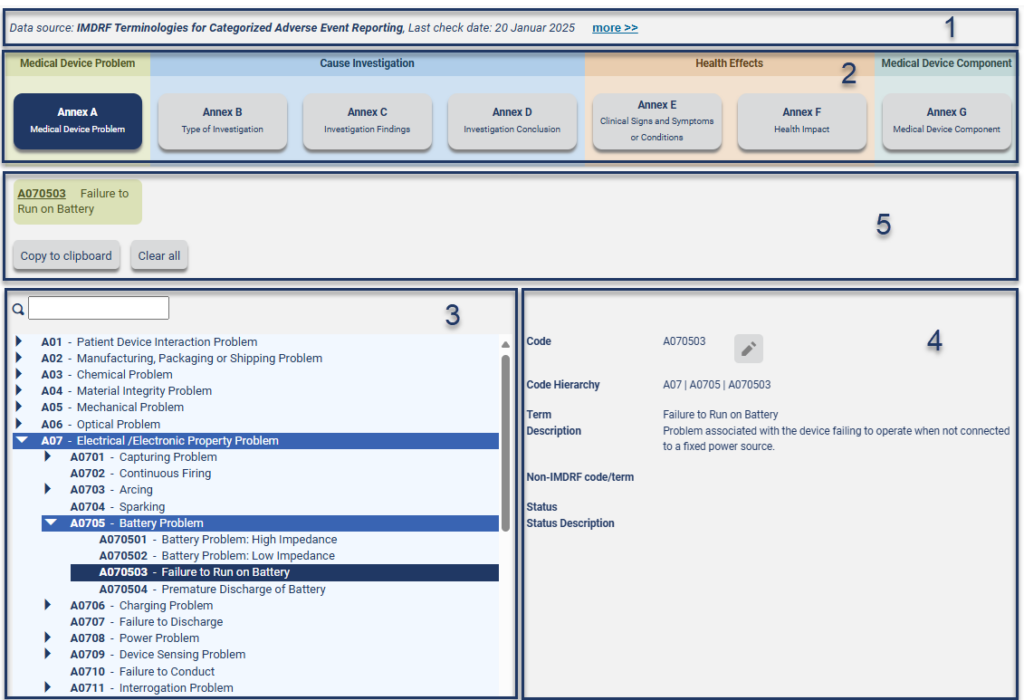
Area 1 – Information window about the versions of each table
Clicking on more>> opens the entire information window. The source of all terms and codes listed here, can be found in the link IMDRF Terminologies for Categorized Adverse Event Reporting. The Last check date allows you to see when the tables in AERcodes were last updated. Below you can find a list of all tables and versions transferred to AERcodes.
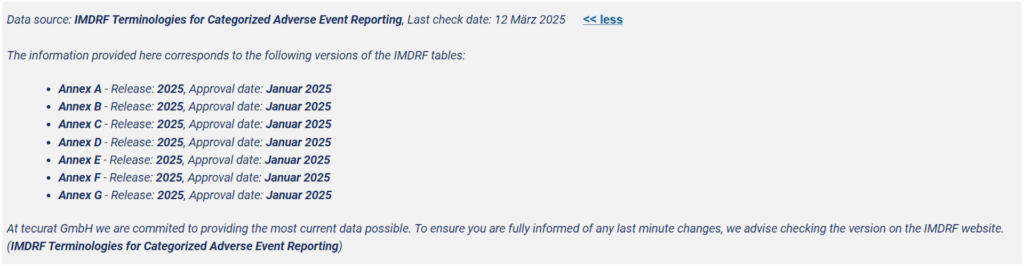
Area 2 – Selection field for annexes A-G and corresponding tables
In this area you can select the annex you want to work on. The terms and codes listed in area 4 change according to you selection (see Figure 1).
Area 3 – Hierarchical listing of terms and codes according to the selected annex
This area shows the terms and codes according to the annex selected in area 2. The terms are displayed in a hierarchical tree structure. The first level contains level 1 terms, the second level contains level 2 terms and the third level contains level 3 terms. The levels are opened by clicking on the arrows. Above the list is a search box that allows you to search for specific terms that should appear directly in the code or in the description of the code.
Examples for search functions
Suppose you are looking for a code for a battery problem. Select Appendix A and type Battery in the search box. This will search not only for the term, but also for the description of the term. The search all of x button allows the search terms to be combined with an AND link, as in other search engines. The hide hierarchy button changes the view of the terms. If hide hierarchy is not selected, the terms are displayed in the tree structure. If hide hierarchy is selected, the tree structure is hidden and all matching terms are listed.
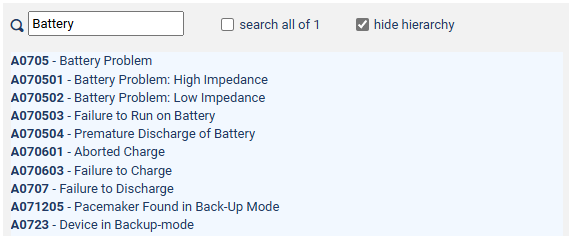
Area 4 – Information about the selected code
This section contains all the code information stored in the IMDRF tables.
- Code of the selected term
- Code Hierarchy of the selected term
- Description of the term
- Further specific information depending on the selected annex
If you want to remember the selected code, click on the pencil symbol to copy the code to the clipboard. This is explained in more detail in the section for area 5.
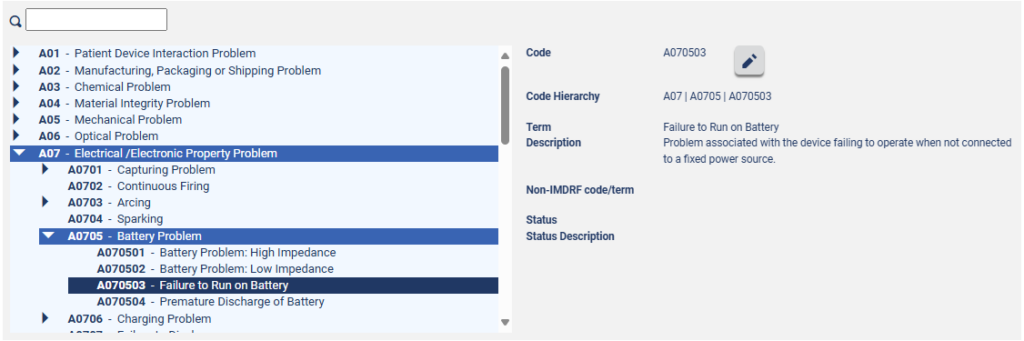
Area 5 – Clipboard: Listing of selected codes
All codes with terms that were previously selected in area 4, are collected in the clipboard. If the code needs be checked again, clicking on the code displays the selection in area 4 with all the details.
Use the Copy to Clipboard button to copy the content of the clipboard so that it can be transferred to your own documentation without transmission errors. The Clear all button deletes all marked details from the clipboard. Individual codes can also be removed from the clipboard by clicking on the bin symbol that appears during a mouse-over.